As part of my series of basic portrait retouching techniques, I want to give you some options on whitening teeth—Photoshop options, that is. I'm not here to sell you white strips or bleaching trays. In fact, I don't want photos that end up with fluorescent blue/white Regis Philbin teeth, just something realistic and a little less yellow. Here is the "before" picture:
 This guy is wearing a white shirt, which only makes his teeth look more yellow. He also has some whiter spots (calcium deposits?) that we will only partially reduce. As I have said before, I think retouching is great, but I also believe in the philosophy that not all imperfections should be treated just because we can (If the "variations in the fabric should not be considered imperfections" is good enough for our clothes it should be good enough for our faces).
This guy is wearing a white shirt, which only makes his teeth look more yellow. He also has some whiter spots (calcium deposits?) that we will only partially reduce. As I have said before, I think retouching is great, but I also believe in the philosophy that not all imperfections should be treated just because we can (If the "variations in the fabric should not be considered imperfections" is good enough for our clothes it should be good enough for our faces).The subtext of this tutorial is that the more you experiment with Photoshop, the more you will find alternative approaches to any given problem. Below are four possibilities. Choose one that works for you, or use them as inspiration for other methods.
The Adjuster
Method: hue-saturation adjustment
1. Duplicate your background layer (Mac: Command–J; PC: Ctrl–J)
2. From the top menu bar, choose Image-->Adjustments-->Hue/Saturation
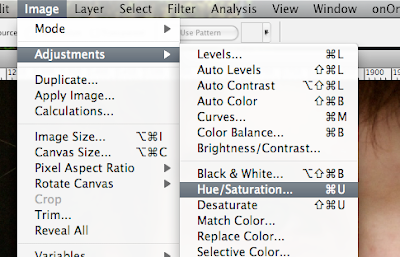 3. In the hue/saturation dialogue box, select Edit: Yellows. Desaturate the yellows somewhere between -20 and -40, depending on how yellow the teeth are. Then increase the lightness of the yellows by a fair amount. You can check and uncheck the preview box to see the changes, but remember to focus on the teeth and not the rest of the image.
3. In the hue/saturation dialogue box, select Edit: Yellows. Desaturate the yellows somewhere between -20 and -40, depending on how yellow the teeth are. Then increase the lightness of the yellows by a fair amount. You can check and uncheck the preview box to see the changes, but remember to focus on the teeth and not the rest of the image.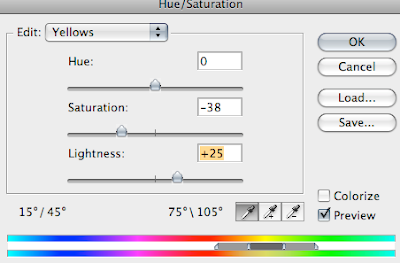 Do NOT click OK yet. First, change to "Master" from the pull-down edit menu and lighten the Master by a small amount (I did +6):
Do NOT click OK yet. First, change to "Master" from the pull-down edit menu and lighten the Master by a small amount (I did +6):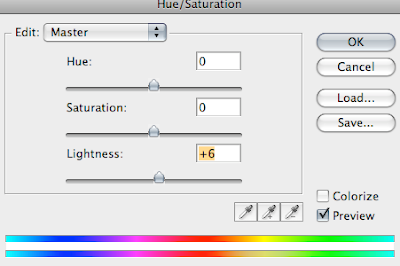 Now you can click OK.
Now you can click OK.4. Next, you are going to add a black mask over the layer you just adjusted and then paint the teeth back in so that the effect applies only to the teeth.
NOTE: Some people would tell you to select the teeth first and save yourself the step of painting later. Personally, I prefer painting, but this is just one example of how many variations there can be in method.
To create the black mask, hold down the option/alt key while clicking on the mask icon at the bottom of the layers palette.
5. Select the brush tool (b). With a medium-hard brush, and with white as your foreground color, paint over the teeth (but not the gums) to reveal the hue/saturation changes you just made.
(insert brush teeth image)
NOTE: If you want help seeing where you are brushing, you can turn on a red overlay by hitting the backslash (\) key:
 You can click hit backslash again to return to a normal view.
You can click hit backslash again to return to a normal view.6. Once you have painted the teeth, you can play with the opacity of that layer to tone down the effect as needed:
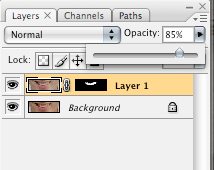 OPTIONAL: If you want to eliminate small white spots or discolorations, you can do so with the patch tool or the clone stamp tool.
OPTIONAL: If you want to eliminate small white spots or discolorations, you can do so with the patch tool or the clone stamp tool.Once again, here is the before:
 and here is the after:
and here is the after: Conclusion for The Adjuster: This is the technique I most often use. It's quick, it doesn't look painted on, and it gets the job done.
Conclusion for The Adjuster: This is the technique I most often use. It's quick, it doesn't look painted on, and it gets the job done.The Hygenist
Method: Dodging
1. Duplicate your background layer (Mac: Command–J; PC: Ctrl–J)
2. In the layers palette, change the view to Channels and click on the Blue channel:
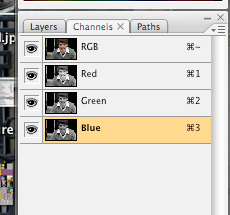 You will probably want to keep all of the channels visible, but only work on the Blue channel.
You will probably want to keep all of the channels visible, but only work on the Blue channel.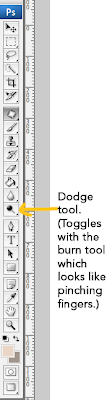
3. Select the dodge tool and set it to a low exposure (7-10%)
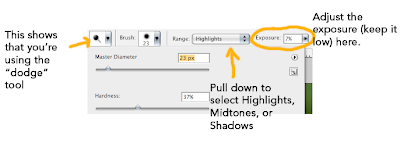 Now, following the natural lines of the teeth, brush away the yellow with the dodge tool. Most of the time you will want the tool set to "Midtones," but near the gum and edges of the teeth you might also want to set it to "Shadows." Here is an image midway through the process:
Now, following the natural lines of the teeth, brush away the yellow with the dodge tool. Most of the time you will want the tool set to "Midtones," but near the gum and edges of the teeth you might also want to set it to "Shadows." Here is an image midway through the process: When you are finished (i.e. when your eyes start to bleed), you can change the opacity as needed.
When you are finished (i.e. when your eyes start to bleed), you can change the opacity as needed.Here is the before:
 and the after:
and the after:
Conclusion for The Hygenist: I call this technique "The Hygenist" because it really starts to feel like you are cleaning the person's teeth. Pro retouchers swear by (and at) dodge and burn. They can use it in amazing and diverse ways, but they also talk about doing it until their eyes bleed (not unlike that lame character on Heroes). You have the potential for the best results (and don't judge that solely by the above image, because as I have stated, I use "The Adjuster."), but the learning curve is relatively high.
The Fluorescent Fix or The Tamed Regis
Method: Channel Mixer
1. Duplicate your background layer (Mac: Command–J; PC: Ctrl–J)
2. From the top menu select Image-->Adjustments-->Channel Mixer
and in the dialog box, select Blue as your Output Channel:
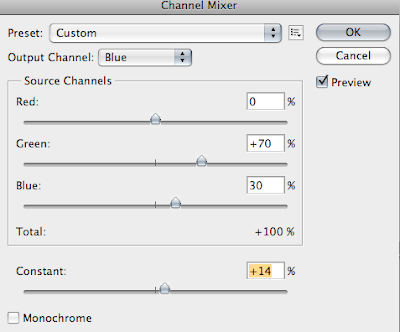 3. With the preview box checked, you will see the changes (just look at the teeth) as you adjust the green and blue sliders. You probably want to keep the total between the green and blue at 100% (and keep red at 0%). Then adjust the constant. You can see the settings that I used above, but you will have to experiment to find the right ones for each image. Once you click OK, you will have frightening, Regis-like teeth.
3. With the preview box checked, you will see the changes (just look at the teeth) as you adjust the green and blue sliders. You probably want to keep the total between the green and blue at 100% (and keep red at 0%). Then adjust the constant. You can see the settings that I used above, but you will have to experiment to find the right ones for each image. Once you click OK, you will have frightening, Regis-like teeth.4. Mask out the effect and then paint in the teeth as in steps 4 and 5 of "The Adjuster." Here is the frightening smile midway through:
 5. Once you adjust the opacity to the right level (pretty low), you will have counterbalanced the yellow and you will have whiter (but not glowing) teeth.
5. Once you adjust the opacity to the right level (pretty low), you will have counterbalanced the yellow and you will have whiter (but not glowing) teeth.Here is the before:
 and the after:
and the after: Conclusion for The Fluorescent Fix:
Conclusion for The Fluorescent Fix:Not bad for something I made up this morning. With more fine-tuned adjustments this could be a reasonable and quick fix. The one problem: it seems easier to over-correct on this one.
The Painter
Method: Painting
1. Duplicate your background layer (Mac: Command–J; PC: Ctrl–J), but set your blend mode to "lighten."
2. Use the paint brush (b) on your duplicate layer to paint over the teeth. You will need to double click in the foreground color box and select a good tooth color. You may even want to change and use more than one color. I used some colors from a "long in the tooth" palette on Colourlovers. My choices yielded pretty extreme results. You can even tell from the tiny thumbnail in the layers palette:
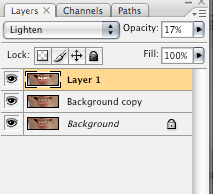 But once I lowered the opacity (to 17%), it looked pretty decent.
But once I lowered the opacity (to 17%), it looked pretty decent.Here is before:
 and after:
and after: Conclusion for The Painter: For someone with more skill in painting, I'm sure this could get better results. However, it was harder to maintain the natural look of the teeth without substantially lowering the opacity, which meant the teeth stayed more yellow. The paint seemed to flatten the teeth and cover up some of their texture.
Conclusion for The Painter: For someone with more skill in painting, I'm sure this could get better results. However, it was harder to maintain the natural look of the teeth without substantially lowering the opacity, which meant the teeth stayed more yellow. The paint seemed to flatten the teeth and cover up some of their texture.Overall, the painting brought memories of the tacky "photo" plate of my older sister that some creepy guy stationed in Korea once sent to woo her (What is that even trying to say? I hope that each time you look at this photo of yourself on a plate, you will think of me?). Her eyes had changed from blue to brown; her bottom lip had been moved to create what someone must have imagined to be a more demure smile, and her teeth were cartoon-white. Like I said, I am sure that someone with more skill in painting could achieve better results, but I couldn't get the teeth as white as I wanted to without having the image of the Korean photo plate pop into my mind.





