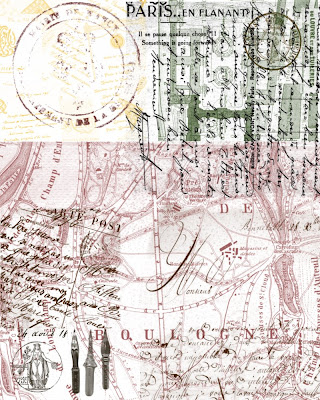Buffalo plaid—that large check design, usually in two colors (red and black being the classic)—appeared sometime mid-19th century based on my "vast" research of
eHow and "
xmarksthescot" ("A community of kiltwearers"). But if you were alive in the 1980s, you've probably seen as much as any lumberjack. As I'm sure you are well aware, the great recycling mill of fashion resurrected the trend a few years ago and it is still going strong.
Personally, I wasn't a huge fan of lumberjack style back in the 80s (maybe it's because I grew up in Oregon?), so I'm certainly not about to start wearing it now. But since it's "squares" month, I decided to invent a buffalo plaid-inspired photo project. It's fun, you can do any number of variations, and it's a good way to play around with blending modes. I will attempt to give a tutorial that's short enough to let me relax tonight but clear enough for you to follow. [note to self from the next morning—that is clearly not possible]
Going into it, I had no idea what photos I would use. I ended up doing a typographic collage from photos of signage mostly around the seedy Paris Pigalle neighborhood, best known for the Moulin Rouge. Here's what I did. No need to copy, just take the principles and do what you want with it.
step 1.
Create a new document.I decided that since buffalo plaid is big, my photo should be big as well. I set my document size to 20x20 inches at 300 dpi.

step 2.
Set your grid preferences.Under the Photoshop menu bar, go to Preferences--Guides, Grids, and Slices. The default setting (at least on mine) was one gridline every inch with four subdivisions. Because I wanted to work with big squares, I changed the setting to one gridline every four inches with four subdivisions. This makes more sense once you see the grid on your document. Go to View-->Show-->Grid or use Command-H (Mac) Ctrl-H (PC) to toggle between viewing the grid and not. One more setting that will make your life easier. View-->Snap to-->Grid will help you drag images around and have them align with the grid more easily.

step 3.
Time to prep your plaid.Traditionally, you would have a color (here, the classic lumberjack red), black, and then a blend of that color and black. I just did a search for "buffalo plaid" and then pulled up an image to make sure I got the pattern right.
You will create your pattern in 3 layers, one for each color. I started on the background layer with the grid view turned on, then I used the rectangular marquee tool (M) to select the soon-to-be-bright-red squares. NOTE: Hold down shift key as you click-and-drag to make square selections. More importantly, keep holding down shift key as you make each new square until you have selected everything you need for that layer. Once you see that "dancing ants" around your square selections, just hit Command-J (PC: Ctrl-J) to turn those selections into a new layer.
 Hard to tell from this screen capture, but the "dancing ants" are showing my checkerboard selection.
Hard to tell from this screen capture, but the "dancing ants" are showing my checkerboard selection.  When I hit command-J, my new layer looks like this (the white part was what I had selected and the rest is blank).
When I hit command-J, my new layer looks like this (the white part was what I had selected and the rest is blank). Note that in the layers palette I have turned off the background so you can see the checkerboard. Once you have made your 3 separate checkered layers, you will want to leave the background off for good.
Note that in the layers palette I have turned off the background so you can see the checkerboard. Once you have made your 3 separate checkered layers, you will want to leave the background off for good.Now, repeat the process (remember to start from the background layer each time) with the soon-to-be-black squares. Then repeat for the soon-to-be-reddish-black squares. At this point, you should just turn off the background layer and never turn it back on, not even when you flatten the image at the end. If all three of your squares layers are visible, you will see nothing but white. If you make only one layer visible, you will see white for that layer's squares only.
step 4.
Color your plaid.This part is easy.
Select your color and then use the paint bucket tool to color the squares for the appropriate layer. I did bright red, black, and then a mixture of the two. HINT: If, like me, you are unsure what exact color would be the right mix, just create a layer of black, a layer of red (or whatever you want), then lower the opacity to 50% on the top layer to see the mixed version. Use the eyedropper tool (I) to sample the color, and you've got it. Then just trash the two color experiment layers. Or just eyeball it. Who cares?
 Here I am, happily clicking with the paintbucket tool to color one of the checked layers. If I hadn't yet deselected (i.e. still had dancing ants) then one click would have sufficed. Oh well.
Here I am, happily clicking with the paintbucket tool to color one of the checked layers. If I hadn't yet deselected (i.e. still had dancing ants) then one click would have sufficed. Oh well.
step 5.
Find your photos, Crop, Copy, Paste, Transform (if needed).That's a lot for one step, I know. This is where you need to decide what photos to use. Pictures of friends? Places you like? Related objects? It's up to you.
When you have a photo open, you can do one of two things:
1. figure out the exact dimensions of each square (mine would be 4x4 inches at 300 dpi) and use the crop tool to select the area you will then copy and paste into your project
OR
2. use the same marquee tool selection process (I keep the grid on to help) to cut out squares. When a square is selected, just copy it and then paste (same as you would in a Word document) into your grid document. With this method, you may end up have to use "transform" to adjust the size.
 Here is a photo. I just pasted above my reddish black check layer. See how it covers up the check? That's because its layer is above the check layer—for now. When I'm all done, I will drag the check layer back up above its corresponding pictures.
Here is a photo. I just pasted above my reddish black check layer. See how it covers up the check? That's because its layer is above the check layer—for now. When I'm all done, I will drag the check layer back up above its corresponding pictures.When you paste it, it will appear on its own layer. Name the layer, because you will end up with a lot of them. In fact, I highly recommend working on one color (i.e. all the bright red checks) at a time with the other layers turned off to avoid confusion. You will also want to put the photo layers above their respective check layers so they don't get hidden under the color for now. When you have populated one check layer with photos, you can select all of those layers along with its corresponding check layer, and then group them (from the pull-down menu top-right of the layers palette) into a tidy folder.


Step 6.
Tidy up before the big finish.At this point, I am assuming you have a whole bunch of layers: your three check layers and then one layer for each photo square. Hopefully, you have put each group into its own folder. Now, take the check layer in each group and pull it to the top of its photos (in other words, it's going to cover up the photos with its color).


So now, all of your photos are hiding behind their respective layers of checked color and you are ready for the final stage...
Step 7.
Experiment with layer blending modes and opacity until you have the right blend.Take this one checked layer at a time. With a checked layer selected, change your layer blending mode (in the layers palette, it will say "normal" but you want...who knows?) until you like what you see. I ended up using "Hue" on the black check layer...
 See how it says "Hue" in the pull-down menu just below the Layers tab?
See how it says "Hue" in the pull-down menu just below the Layers tab?
"Hard light" on the bright red check layer, and "Linear light" on the reddish black check layer. The blending modes should only be changed on the three check layers. All the photo layers should be normal.
Finally, to fine tune, I adjusted the opacity of the photos (usually to about 40%) to tone down the intensity of the black and reddish black layers. And voilà!
The end result doesn't fit my décor, but it makes a really cool desktop wallpaper on my new computer.
 Kind of cool that it manages to fit a 3x5 grid of wallpaper on my screen.
Kind of cool that it manages to fit a 3x5 grid of wallpaper on my screen.
If you want to try it out on yours,
download it from my new "freebies" gallery (I'll add free photos when I'm feeling extra generous). Just go to the gallery. NOTE: Click to view it in its massive original size (or else you will only be downloading the size you are viewing) and then right-click to save the file.