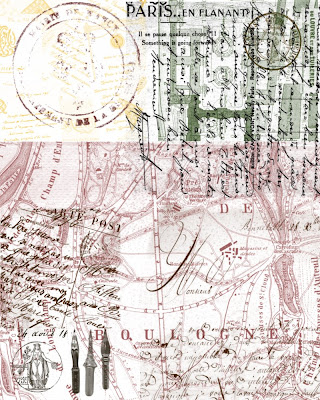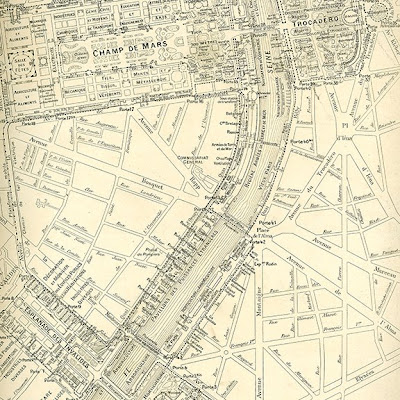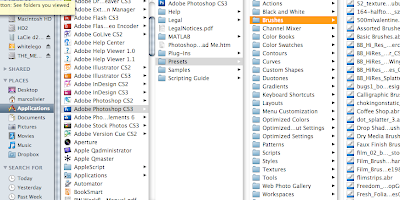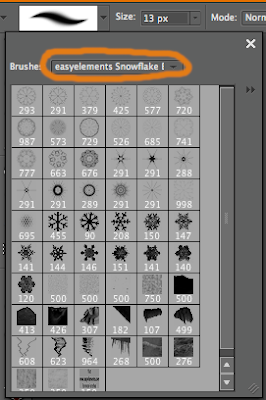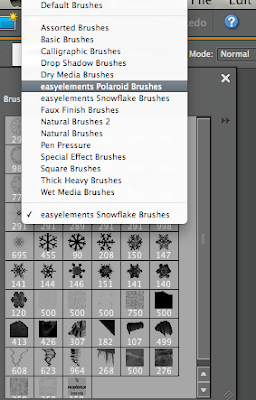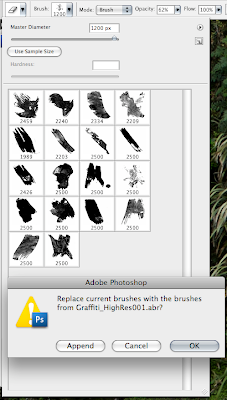As I mentioned in my last post, the problem with the "foundation" method is that it is like adding makeup. It can quickly lead to a dull plastic look that no one wants. So why use it at all? Well, the fact is, if you use it in moderation, it can be a nice way to soften skin in a photo that has an overall soft feel—such as in the bridal photos below:

For most situations, however, a method that uses the hi-pass filter should be your top choice. Keep in mind that there are nearly as many Photoshop recipes for skin softening as there are recipes for chocolate chip cookies. Cookies are on my mind because Michelle made some last night and was not thrilled that they were on the flat and crunchy end of the cookie spectrum. That didn't stop any of us from eating them, because at the end of the day, it's hard to go horribly wrong with butter, sugar, flour, and chocolate.
So what are the staples of a hi-pass recipe?
- at least one new layer
- a change in the layer blending mode
- the hi-pass filter
- a blur
- a layer mask to paint in or out the effect
Tutorial 1: hi-pass at the venerable lynda.com site
I have to confess that I am not a fan of video tutorials. I prefer to follow steps at my own pace rather than pause, rewind, pause, etc. But this video is worth a look. It covers more than just the hi-pass method (you'll see our friend, the patch tool, for example), but the heart of the video is this:
1. new layer, filter---other--hi-pass with a radius set very low
2. pull the saturation down to 0%
3. change the blend mode to overlay or soft light
4. use command-i (PC: ctrl-i) to invert the layer (sharpness now becomes blur)
5. add a layer mask and paint out the effects (or add a black layer mask and paint them in)
Like many tutorials, this one uses a hi-end fashion shot rather than your average portrait. To me, that is the equivalent of using a pro photo against a white background to teach someone about to extracting objects from the background (which you also see a lot). It's not real-world Photoshop for the average user.
tutorial 1 is the only one that sticks to the hi-pass filter alone. The other three all use a double layer (low-pass/ hi-pass) approach.
Tutorial 2: "airbrushing" at the Photoshop tutorials site
In this tutorial, you duplicate your background layer twice. One layer will be a layer of blur (people used to use the Gaussian blur, but now Surface blur is the new favorite because it helps keep edge details) and the other layer will be a hi-pass layer. In tutorial 1, the hi-pass layer was inverted to become a gentle blur, but here it will remain in its original sharpened state, where it will work together with the layer of blur to form a compromise of smooth skin and detail.
Tutorial 3: freeonline classes "professional skin smoothing"
Same principles as tutorial 2, but with some variation in blending mode and use of the "smart object" feature.
Tutorial 4: byRo's quick "de-grunge" technique at RetouchPro
This is a favorite among forum members at RetouchPRO—a forum devoted to retouching. My own experience with the forum is mixed in that it's kind of a beast to navigate, but it has many hidden treasures. It reminds me of the chowhound message boards where you can find stellar recommendations from people who know food like nobody's business, but where you also have people who drop in just to ask the same question that has been asked 500 times before.
But back to the de-grunge. Aside from the name, which I find off-putting for some reason, this is a great tutorial. I have used this exact method many many times. The tutorial is clear and relatively simple. The results will be good—and this goes for all hi-pass methods—if you plug in the right numbers (which is the hardest part since there is no one-size-fits-all answer).
Hi-pass methods are worth exploring, but don't even think that we have exhausted the skin retouch possibilities. There's more to come.