A few posts ago I mentioned the dilemma of how much commercial stuff to share. But then I also said that my impulse tends toward disclosure, so I'm going to give you a true story of a commercial endeavor and in my next post, a tutorial.
And now,
the true story of the commercial endeavor.
Remember
this post?
No? Well, it's been repinned a billion times on Pinterest. The summer of 2011 my wife and I bought an old window frame and I knew that I wanted to use it for photos. It just so happened that a massive old dictionary I have had pages that fit nicely. I printed some black and white Paris photos directly onto select pages, tacked them onto the wall with old upholstery pins, and hung the window frame on top. I posted
a tutorial on it, which subsequently got pinned an re-pinned on Pinterest.
From my wall to the mass market
Obviously, I liked them enough to put them in my own house, so I decided I might as well try out their commercial appeal. I am under exclusive contract with Wild Apple Graphics for all things mass-market, so I sent a link of the blog post to the art director along with some sample images. And I figured it couldn't hurt to mention that it was "trending on Pinterest."
The submissions process is somewhat mysterious. From my end, it goes like this: I make some art, I send it (usually via email), they get back to me (mostly) and tell me if they think it fits their needs (I'm sure they know the market better than I do. It is their job, after all.) Next, I prep the files in the appropriate size (often, this has been either 27x27 inch for the square ones and 16x20 for portrait) and then upload them via ftp.
On their end...who knows? Do they print them out and throw them in the air and read them like tea leaves? Do they meet in a boardroom and decide what they like? Does the owner's pet llama have any influence? I couldn't tell you. I know that they work (selling wholesale) with hundreds of clients and go to various trade shows. I know that they run things by some clients to test the waters. Some of the photos they have me upload are never seen again (such as
some book prints that I love), and others make it into the catalog. More on that mystery in the future...
Finally, after a few months, a royalty check arrives with an itemized statement that shows me how many of which prints have sold (but it doesn't say which companies have purchased them, for whatever reason).
Art licensing royalty rates are not high, but I have no complaints because I realize how many people (and possibly, llamas) are involved in the marketing, printing, and distribution of my photos. In January, for example, about 11,000 of my prints sold. If I thought there were any way I could sell that many prints by myself, I probably would, but that is hard to pull off as one person. Even when my
ABC Paris photos were
featured on Design*Sponge (which, incidentally, is what got me the contract in the first place), the sales from all of that publicity were relatively modest.
 |
| A Paris dog print that has done well. |
From printer to digital files
Back to the dictionary print story...I shipped a bunch of actual prints on dictionary paper (and others on paper from old art magazines (circa 1899) that I bought at a Paris flea market years ago. The printing was a nightmare. The printer heads often hit against the edges of the old paper (the dreaded "head strike" that made the manager of the print lab cringe) and I lost of few of my favorite pages to misfeeds, margin errors, etc. One day, I sent my assistant to run off some prints and half of them came back upside-down (not his fault). The ones that worked were shipped off to Wild Apple, where the best of those were digitized. I don't have the files on hand, but you can see
an example here.
That was the hard way. Once I started to prepare new files, I did it digitally, as in the "Paris" typographic photo above. This was so much easier to do. If you are pretty good with Photoshop, you can easily figure out how I did it. If you're wondering how to save yourself from the headache of misfeeds and other printing nightmares, stay tuned. In my next post, I'll show you how it's done.
If you want to see more, you can
check out some of my prints at art.com.









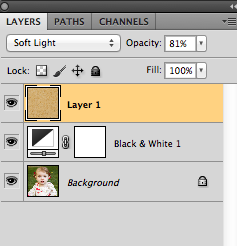









.jpg)















